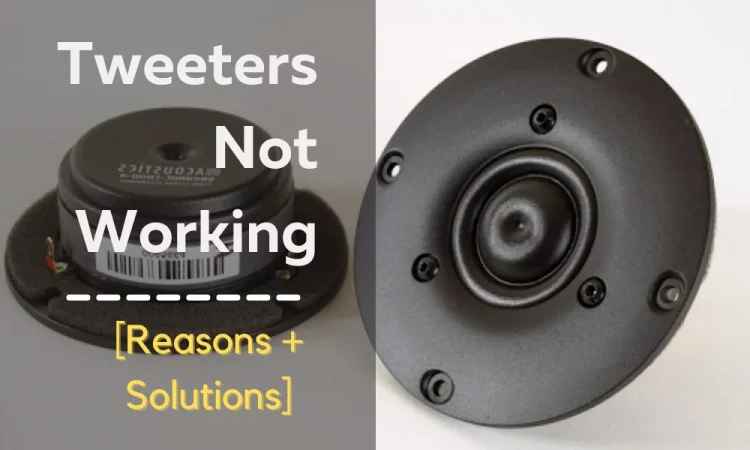Corsair Void Pro Headset is very popular and one of your favorites if you are a gamer. But when your headset is having problems, it can be quite inconvenient.
So, how to solve Corsair Void Pro Headset Problems?
To solve Corsair Void Pro RGB headset problems, you have to apply solutions according to the problem type. For example, if the mic is not working, you have to check the Windows update. If you see the headset is disconnecting, reset the dongle. Similarly, you can solve sound problems, charging problems, and turning off issues.
Don’t worry, I have provided practical solutions to these problems in this article. To find additional information, keep reading the following paragraphs. You’ll get to know a lot!
Corsair Void Pro Problems and Fixes [Summarized]
Are you too much pissed off with your Corsair Void Pro headset? I know it’s annoying! To ease your pain, I have created a table below with some quick solutions.
Take a look at the problems below and their respective solutions. Hopefully, you’ll be able to resolve your issue very quickly.
| Problem | Solution |
| Corsair Void Pro headset mic not working | Return to the previous Windows and upgrade the Audio Driver |
| Corsair Void Pro keeps disconnecting | Pair the dongle in the correct way |
| Corsair Void Pro keeps beeping | Connect the wireless dongle to a different location |
| Corsair Void Pro audio muffled sound | Download the CORSAIR Utility Engine software |
| Corsair Void Pro background noise | Uninstall the Realtek audio drivers |
| Corsair Void Pro headset not charging | Check the USB port and force update the firmware |
| Corsair Void Pro headset not turning on | Reboot the headset |
| Corsair Void Pro lights not working | Set the lighting to standard mode settings |
So, this is just a summary of solutions that you can apply. Are you confused about how to actually apply them for real? Keep reading the segments below to get a detailed guideline for solving the problems.
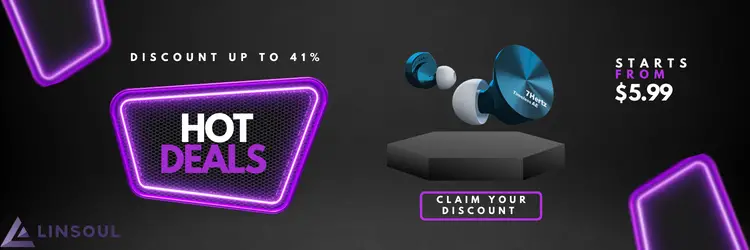
Problems you May Face While Using Corsair Void Pro Headset
Corsair is one of the most famous names in the technology world. It sells a variety of gaming accessories. Like cabinets, gaming keyboards, headsets, gaming PCs, Mice, CPU Coolers, and so on.
Corsair Void Pro would be a good choice whether you’re a casual user or a professional. This headset is compatible with Windows 10, Windows 8, and Windows 7.
However, there are a few instances where the Corsair Void Pro stops working. Like while playing games on your Windows PCs, it may not operate at all.
Here’s a tweet sharing the same feeling –
In the following segments, we’ve discussed all the Corsair Void Pro wireless problems you could face with solutions.
Problem 1: Corsair Void Pro Mic Not Working
Corsair Void Pro is well known for its robust performance. But you might notice a lot of issues with the mic. Sometimes you see the corsair void pro mic is too quiet. Sometimes the feedback feature of the microphone doesn’t work at all.
In some cases, you’ll notice corsair void pro wireless keeps saying mic off. What’s even worse is that the headset stops working entirely along with the microphone.
Moreover, you could also hear the echo of your own voice. As a result, you need to resolve this issue as soon as possible. So, here are some reasons for which your mic could malfunction:
- PC audio settings
- Damaged Drive
- Hardware Problems
- PC Privacy setting locked
- Default Device not set
- Low Sample Rate
Now, let’s start fixing this problem! Here are two ways you can fix your Corsair Void pro microphone.
Fix 1: Rolling Back to Previous Windows Version
Sometimes your headset might not support the new software updates. Especially, the Corsair Void Pro mic doesn’t work for Windows 11 upgrade.
So, what to do when the Corsair headset mic not working on windows 11?
When the Corsair headset mic isn’t working, you must return to your previous windows version. And to do so, you can follow the steps given below:
- First, open settings and press Windows + I
- Select the Update and Security section
- Open the recovery tab and go back to the previous Windows version
- Now click the Get Started button to go back to the previous version within 10 days
- Follow the basic functions that come along
Finally, verify whether or not the Corsair Void Pro Mic is operational. If the issue still remains, proceed to the next stages.
Fix 2: Upgrade Audio Driver
Now, there are also other Corsair Void Pro audio issues.
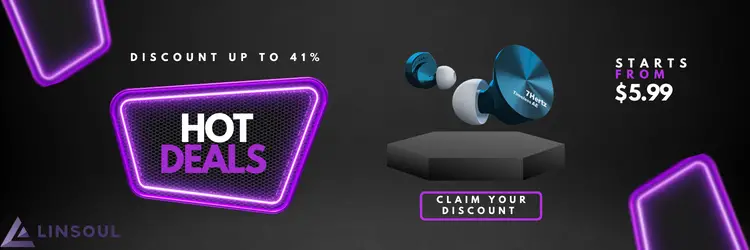
So, how to fix the Corsair Void Pro audio cutting out?
To fix Corsair Void Pro audio cutting out, check whether your Windows PC’s audio drivers are updated. If you come across any expired drivers, update them right away to the most recent versions. And you must follow five steps to accomplish this.
The steps to do it are given below:
Step 1: Audio Drive Upgrade
The first step is to solve the Corsair void pro driver error. Here’s a step-by-step guideline on how to do it:
- Press Windows + X and click Device Manager.
- Then locate the Audio Input and Output section and double click to expand.
- Then select The Device from the list and choose Upgrade Driver Option.
So, let’s move on to the next step.
Step 2: Reinstall Corsair HID
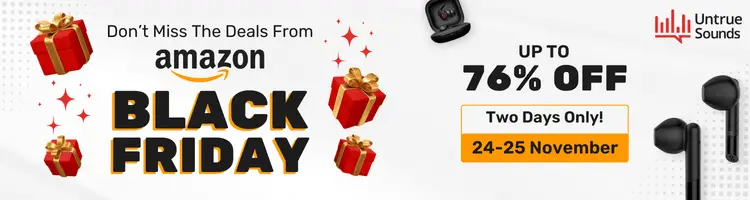
The second step is to reinstall the Corsair HID. Here’s how you can do it:
- Press Windows + R and type “devmgmt.MSc” and press Enter.
- Then, expand the audio inputs and outputs in the device manager.
- Now, select the Corsair Headset and right-click it to uninstall. It will show a pop-up window and click to confirm that.
- After uninstalling, go to the action menu and choose the Scan for Hardware Changes option.
- Then, reinstall the driver on your PC. By now, the mic should be working just fine.
Now, here comes the main part – modifying the microphone settings.
Step 3: Modify Mic Settings
This is the most crucial step. Here’s how to get your Corsair void pro mic fixed:
- First, go to the system tray and on the sound button. You will find a recording tab.
- Click on the headset microphone Corsair Void Wireless Gaming Dongle option.
- Now click the Set Default button and make the device default.
- After that, select the Properties button and increase volume.
- Then save the changes.
Next, you have to change the default setting of your microphone. Keep reading to learn the whole process.
Step 4: Change the Default Settings of the Mic
By default, Windows sets the sampling rate for all newly added devices to be very low. As a result, we recommend that the user alter the Microphone’s default settings. This will increase the sample rate.
You have to follow the steps below to change the mic default settings:
- Select sound from the System tray and you’ll see a window opens up.
- Then go to the Recording tab and select Headphones.
- Then click the Properties button and go to the Advanced tab.
- Now, click the drop-down menu and select sample rates.
- After that, check to see if The Corsair Void Pro headset is working by clicking the OK button. If not, choose another option from the drop-down menu.
- Double-check if the device is operational or not.
You’re almost done with fixing the audio driver. It’s time you check if you have solved the problem correctly.
Step 5: Running the Troubleshooting
For the final step, you have to troubleshoot your headset. Check out the following steps below:
- Press the Windows logo and go to settings.
- Now, go to the Update and Security section and then choose the Troubleshoot tab in the left pane.
- Then go to Additional Troubleshooting and locate the playing audio option on the right.
- After that click on Additional Troubleshooting and see if the work is done on its own.
- If your mic is still not working, it could be a hardware problem.
Physical problems are quite common in headsets. If you don’t want to go through any more hassle, you can check out these headsets to replace your Void Pro.
And if you’re fed up with these headsets, then try out some gaming speakers –
- Check the AudioEngine A5+ Speaker Setup if you want under 200W power output.
- The logitech G560 is another great option for an under 400W power output gaming speaker.
Here’s a TikTok video showing off some gaming speakers-
But if you’re still hellbound to fix your headset, let’s move forward.
Problem 2: Unable to Pair Corsair Void Pro to Device
You might notice the corsair void pro keeps disconnecting.
So, why is Corsair Void Pro wireless losing connection?
The Corsair Void Pro loses connection for a few reasons. For example, your battery level might be low, or your dongle could be wrongly paired. If your battery is low, you need to charge the headphone full and then try to connect them again. It can also happen due to the dongle being wrongly paired.
Don’t worry you can solve this Corsair Void Pro RGB wireless gaming headset not a connecting problem.
You can solve the corsair void pro wireless problems through the following steps:
- At first, you have to plug the wireless receiver dongle into your PC.
- Next, find out the tiny hole near the LED of the dongle.
- After that, place a paper clip in the hole and keep pressing until the led blinds rapidly.
- Finally, hold the power button until the led turns solid and your device is connected.
Now, let’s dive into the solution for irregular noises coming out of your headset.
Problem 3: Corsair Void Pro Producing Irregular Sound
Are you hearing different types of sound from your headphones? It could be due to your operation beyond the headphone’s range. Or, it could be due to inconsistent sound settings.
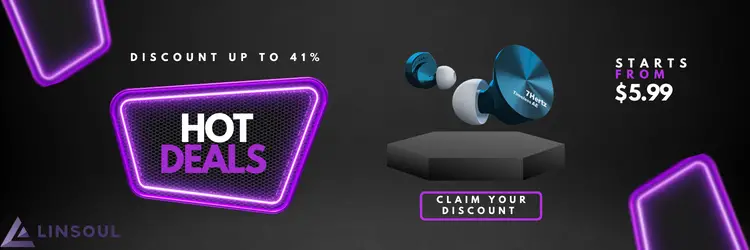
But don’t worry. Every problem has its solution. So, let’s move forward!
Having Corsair Void Pro Headset Beeping
Does your Corsair Void Pro keep beeping? It is a result of inconsistencies in system settings. This happens when you’re listening from too far away from the wireless dongles. Another possible reason is that something’s interfering with the headphones and the dongle’s transmission.
To disable the beeping sound, try connecting the wireless dongle to a different location or using the dongle extension with the headphones. Simply insert the dongle into the extension port and your device into the extension cable.
In case you want to look at other gaming headsets, I’d suggest the Astro A40 TR Gaming headset. It comes with a removable audio cable.
Having Corsair Void Pro Headset Muffled Sound
Sometimes you might notice that your headset is making muffling noises.
So, what is the reason that the Corsair Void Pro Audio is muffled?
The Corsair Void Pro Audio is muffled for a few reasons. These are given below:
- Your headset wires are damaged.
- You have blown away your speakers by overpowering them.
- The wires in the headset got loosened.
- Your headset got in contact with excessive moisture in the air.
- You have a dirty headset.
Follow the procedure below to solve Corsair Void Pro Headset muffled sounds.
If there is a low battery problem, you have to plug in the micro USB charger. Check if the connection port turns green. This will solve the issue.
Buying good-quality earpads can also save you from this problem. I upgraded my Corsair Void Pro earpads to WC Replacement Earpads. They’re absolutely a blessing!
Again, downloading the CORSAIR Utility Engine software can also solve the issue. All you have to do is locate the VOID PRO RGB USB, WIRELESS, and SURROUND. Download these files. Then, manually adjust the sound settings, equalizers, and volumes on the CUE software.
By following these guidelines, you’ll be able to solve the muffled sound problems. If you’re looking for clearer audio, the Logitech G933 Artemis headset does a great job!
Corsair Void Pro Static Noise
Now, what about Corsair Void Pro background noise that you hear very often? Here’s a way to fix this problem:
- First of all, you have to disable the Windows spatial sound.
- Then, uninstall the Realtek audio drivers. Mind that your PC should be using the default Windows 10 audio driver.
- Then, take the headphone and plug them into your PC system.
- Finally, configure the headphone at the end.
So, this is how you can stop the headsets from making static noises in the background.
Corsair Void Pro Crackling Sounds
Are you listening to crackling sounds? This happens due to inconsistency in your sound system. This inconsistency can result from faulty hardware or a software bug. You can solve this issue with the steps given below:
- On the CUE homepage, go to settings. Check if the microphone check is off or not
- Use a different USB port and other devices to see if the issue is with your headset or device.
If you don’t have any additional USB ports, here are some of the ones you must check.
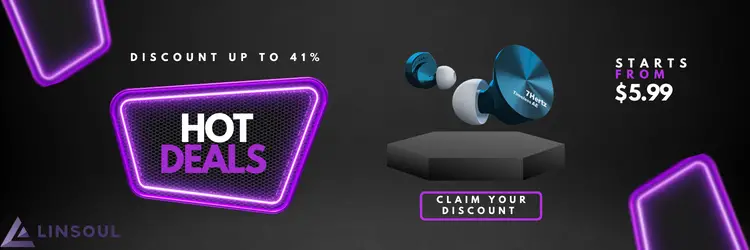
Now, what if the sidetone is not working on your headset? Follow the next segment to figure out what you should do.
Corsair Void Pro Sidetone not Working
If the Corsair Void Pro Sidetone isn’t working, press the mic button for a longer time than usual. Hold it until the side tone returns. You’ll see the sidetone is working again!
Basically, this problem arises when there is a bug present in the CUE 2.24.50. But it’s better to implement the solution I gave above than to fix the CUE. It’s much easier and faster.
Problem 4: Corsair Void Pro Not Charging
Apart from having mic and sound problems, some people complain their Corsair headset isn’t charging. However, by taking care of a few things you can solve the corsair void pro headset not charging issue.
So, what should you do when Corsair Void Pro won’t charge?
You should check out the ways below when the Corsair Void Pro isn’t charging:
- Make sure you have plugged in all the cables correctly. Recheck your USB port and see if it’s faulty or not.
- Give the Firmware a forced update. It’ll revamp your headset in no time!
- Connect the headset with a different device and see if there’s any issue with the headset.
So, by doing these steps, you’ll be able to identify the reason for the issue. Once you know what’s the main problem, it’ll be easier for you to solve.
Problem 5: Corsair Void Pro Keeps Turning Off
Now, let’s talk about the worst Corsair Void Pro Headset Problems.
What to do when Corsair Void Pro headset is not turning on?
When your Corsair Void Pro headset isn’t turning on, give your headset a soft reset. Here’s what you have to do to prevent Corsair Void Pro auto shutdown:
- At first, you have to unplug and power off your headset.
- Then, hold the Mute button for 15 seconds. Keep it on hold until the headset turns on.
- Finally, test the headset. Check if the issue is solved.
In case the reset didn’t work, you should call Customer Support for assistance.
Problem 6: Corsair Void Pro Lights Problems
So, let’s move on to the light problems. Before we jump to the problems take a look at the light setup.
See if you did the setup alright. If it’s okay from your end then there must be something wrong with the device.
So, why aren’t the Corsair Void Pro lights not working?
The reason your Corsair Void Pro RGB lights are not working is the lighting link. If you have it set on the standard mode, you will see lighting problems in your RGB headset. That’s why I advise you set it to the advanced mode. It’ll literally save you from hours of solving the problem.
Well, you got to know a lot of fixes so far. What if you could avoid these problems in the first place?
Take a look at the segment below to learn how to be cautious about the problems.
How to Avoid Corsair Void Pro Problems
To avoid any headphone problems, you can apply the instructions below.
- Use the latest audio device driver. You can download the latest audio drivers from Corsair’s website directly.
- Check the Windows PC to solve any hardware problems beforehand.
- Recheck the audio settings occasionally to make sure they are not changed by mistake.
So, by following these instructions you can also avoid microphone problems.
FAQs
Why does my speaker sound fuzzy?
Your speaker sounds fuzzy because of two reasons. The most typical reason is that the audio source is distorted in the first place. Another reason is that the speakers can distort if their drivers are pushed to the limits. It causes them to react non-linearly and produce distorted sounds.
What does distorted audio sound like?
When people talk about distortion, they usually mean any sort of irregular sound. There are many causes of hollow sounds. Main are tone or balance levels that aren’t adjusted or something with the room acoustics.
Conclusion
If your Corsair Void Pro Headset Problems are not solved, use the procedures to fix the problem. We hope we’ve helped you solve your problem.
You can leave a message in the comment box below if you have any questions about this issue.