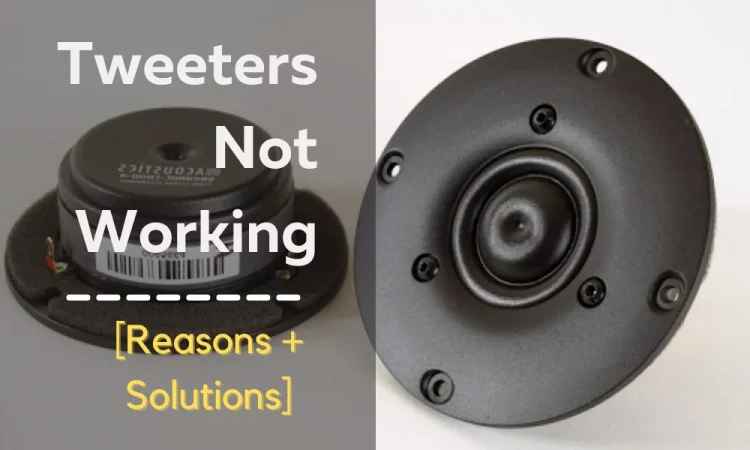Wireless speakers come with many advantages. But their disadvantages are also not very deniable. They are hard to maintain. And often good wireless speakers like KEF LS50 can cause you a headache with various problems.
In that case, you have to go for Kef LS50 Wireless Troubleshooting.
To resolve any issue regarding KEF LS50 wireless, first, restart the app for the device. Then, check any other DLNA controller app and restart the device. Perform a full factory reset of the speakers. This way your speakers should solve the problems with the LS50 speaker.
However, there can be other issues that might not be fixed by this solution. So, keep reading to know how you can solve all your KEF LS50 speaker problems.
KEF LS50 Quick Troubleshooting Guide
Wireless speakers are a little bit more sensitive than wired ones. You may face different types of issues with these speakers. So, you may often need troubleshooting.
Here’s a quick guide with all the possible problems and their common solutions. Find yours.
| Symptoms | Reason | Quick Troubleshoot |
| Wireless Bluetooth Pairing Problem | speakers are kept apart out of their optimal range | Bring the speakers closer to each other |
| Wireless Firmware not updating | “Auto Update” mode is turned off or Internet problem | Turn “Auto Update” mode and provide uninterrupted internet |
| Wireless Audible buzzing sound | Ground loop, low battery, distance | Break the ground loop. Fully charge the speakers and bring them closer. |
| Wireless Speaker vibrating | Frequency interference, high volume or bass | Remove RF devices, adjust volume and bass |
| Wireless Frequency Fluctuation | Frequency interference, Bluetooth problem | Remove RF devices, reconnect Bluetooth. |
| Wireless One of the speakers is not working | Lose connection between the speakers | Connect the speakers properly and bring them closer. |
| No sound from both speakers | Mute or lowest volume, unmatched source | Adjust the volume. Ensure the right source. |
| Dropout from both speakers | Poor internet connection | Need fast and uncrowded internet connection |
| No Sound After Connecting to TV | Mute or lowest volume, unmatched source | Adjust the volume. Ensure the right source. |
| LS50 Wireless II not responding in the network during set-up | Distance between speakers and network devices. Channel overlapping | Keep speakers and network devices closer. Switch the router’s channel 2. |
| video and audio outputs are not in sync | Problem with TV channels or DVDs. “Game Mode” on the TV turned on. | Adjust the lip sync function of the TV. turn off the “Game mode” while not playing. |
| cannot adjust the speaker volume | Volume is already to the fullest. Connecting the wrong speakers with the remote control | Try to lower the volume. Ensure the right pair of speakers is connected to the remote |
| cannot find a radio station or podcast in the KEF Connect App | KEF didn’t add that station to their database yet | Send a request through the KEF support function |
It’s okay if you need a detailed discussion about the solutions. I have discussed all of them in the next section.
KEF LS50 Detailed Troubleshooting Guide
The overall lifetime of KEF LS50 speakers may be long. Just like how SpeakerCraft CS3 exhibits some issues with age, the KEF LS50 also shows some problems towards the end of its lifetime.

I have discussed the reason for all the symptoms that your KEF LS50 speakers might show. I have also discussed the in-detail solution for them. Let’s dive into troubleshooting.
Symptom 1: KEF LS50 Wireless Bluetooth Pairing Problem
KEF LS50 Bluetooth pairing problem may happen because of multiple devices paired with your playback device. Also, this problem can happen if the speakers are kept apart out of their optimal range.
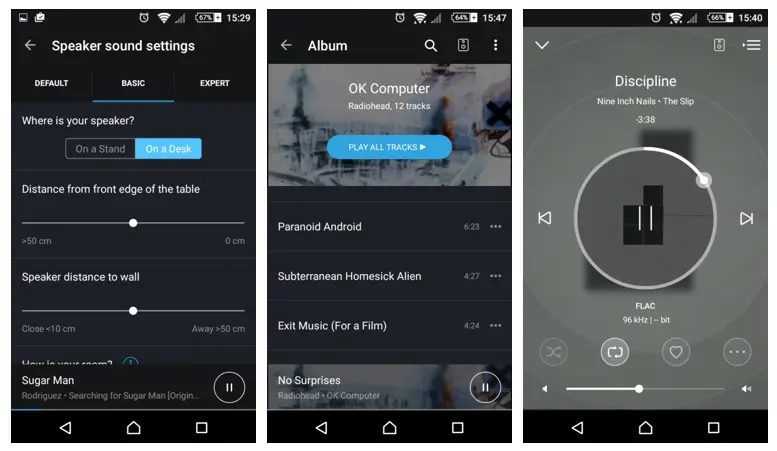
The low battery of the speakers is another reason for the Bluetooth pairing problem.
Solution:
- Ensure your speakers are fully charged before pairing with Bluetooth.
- Bring the speakers close to each other. The maximum distance between them should be 8 meters only.
- Delete all the paired devices from your playback device. Then try to pair the KEF LS50 device.
- If you have changed the device name, sometimes you may not remember the name. And keep trying for another device mistakenly. Make sure you are trying to pair this device only.
Now, you should be able to pair the speakers with Bluetooth.
Symptom 2: KEF LS50 Wireless Firmware Not Updating
The KEF speakers look for a new update after every 4 hours. And if it’s in the auto-update mode, it will start updating an important update. But for that, the speakers need to be in standby mode or idle for an hour.
It won’t automatically update if the setting is in manual update mode. Also, interrupted WiFi can be a reason for this.
Solution:
- If you want the speakers to update automatically, set them to the “Auto-update mode”. You will find the option in the KEF Connect App.
- You need an uninterrupted WiFI connection for the Firmware update to happen.
- If the update fails in the middle of the process, don’t reset the speaker. Remove the power cables from the speaker. And put them back after a minute. Start updating again.
These will help you with the update of the firmware. Don’t forget to update the firmware from time to time.
Symptom 3: KEF LS50 Wireless Audible Buzzing Sound
Electrical ground loop is the most common reason for the audible buzzing sound. It happens when multiple devices are connected to multiple alternating currents.

The low battery of wireless speakers can cause this audible buzzing sound. It can also cause because the speakers are placed out of their optimum distance. If there are any obstacles (RF devices) in between the speakers, they can buzz.
Outdated software or applications is another reason for the buzzing noise of the speakers.
Solution:
- Use all the devices in a single AC. This way you can get rid of the buzzing sound from your speaker.
- Fully charge your speaker batteries. And charge your wireless speakers regularly.
- Keep your speakers at a recommended distance. For KEF LS50 the optimum distance between the speakers is given below.
| Mode | Distance |
| Wireless | Up to 8 meters. Remember, due to a poor WiFi connection, the optimum distance may be reduced. |
| Wired | You can use a maximum of 10-meter-long cable to connect the speakers. |
Keep your speakers in this range, and the buzzing sound may stop.
- If there are other radio frequency devices in between the speakers, remove them. Because they create interference. Also, if possible remove those devices from the optimum speaker’s range.
- You can change the audio cable with another one. And check if the buzzing noise is still coming. If the buzzing has stopped, that means the cable was causing the problem. Use high-quality audio cables for your speakers.
- If the firmware of KEF or your music app is outdated, update it.
These are your solutions for the buzzing noise of the speaker.
Symptom 4: KEF LS50 Wireless Speaker Vibrating
Vibrating in speakers also happens because of frequency interference. Also, high volume and bass can cause the problem too. The speakers are exposed to a lot of pressure because of this.
Solution:
So, are you thinking, how can I stop my speakers from vibrating?
- Remove devices away from the speakers that cause frequency interference.
- Do not turn the volume or bass too high.
- Do not keep your speakers and subwoofer directly on the floor. It causes vibration. Install speaker stand spikes on the floor. Attach blank metal discs to them. And then put the speakers on this setting. It will help decrease the vibration.
The vibration should be reduced now.
Symptom 5: KEF LS50 Wireless Frequency Fluctuation
The frequency fluctuation of wireless speakers mostly happens because of frequency interference. If you have devices like phones, microwaves, etc near the speakers, you will suffer from this.
As a result, the sound of the speaker will go up and down. And sometimes you can’t even listen to anything.
Also, faulty speakers can cause this problem.
Solution:
- If there are any devices that can cause frequency interference, take them far from the speakers.
- Turning off the Bluetooth and re-connecting it again may sometimes solve the problem.
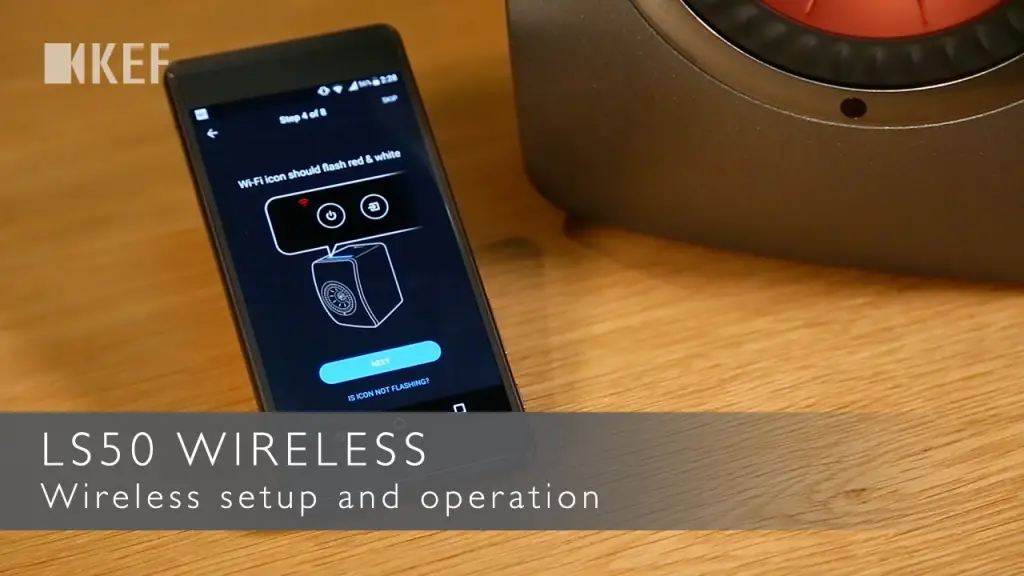
- If it doesn’t solve it anyway, the problem might be in your speakers. It is a common wireless speaker problem. You have to repair the speakers or change them.
After applying these, check your speakers. The fluctuation problem should be eliminated.
Symptom 6: KEF LS50 Wireless One Of The Speakers Not Working
There can be two reasons behind this problem. The first one is that the speaker isn’t getting power. And the other one is that it’s not connected with the primary speaker.
Solution:
You may face, kef ls50 wireless left speaker not working.
You have to check whether that speaker is properly connected to power or not. If not, connect it. Also, check if that speaker has connected properly to other speakers. Sometimes, the connection between them can be lost.
In this situation, you will notice in the control panel that two buttons are blinking. Which are, the volume down and the source button. To solve this issue, look for the P/S pairing button.
You will find this in the primary speaker’s back panel. Short press it. Make sure not to press it for more than a second. Wait for a moment. The connection will be established in a short time.
If the problem doesn’t resolve, use the intra-speaker connective cable to connect the speakers. And from the KEP connective app, switch to the cable app.
Symptom 7: No Sound from Both Speakers
If you are not getting sound from any speaker, maybe the speakers aren’t turned on. Or maybe they are on mute or at the lowest volume. Also, the source might not be set right.
Solution:
- Make sure the speakers are turned on. Also, check if you have mistakenly put them on mute. If they are mute, unmute them.
- Check if you have selected the right source. For example, do you want to listen to the TV? Then make sure the speaker’s source is selected for TV.
- Also, don’t forget to ensure the volume level isn’t at its lowest. If it is, turn up the volume.
Now check both speakers. They should work if you follow these suggestions.
Symptom 8: Dropout from Both Speakers
Dropout problem of speakers mainly happens because of the network problem. As they are connected wirelessly.

Solution:
- Make sure you have an uninterrupted and fast network. Buy a high-quality and fast router.
- Try to decrease the crowd from your network. Turn off the internet connection from the devices you are not using.
- Go to the “KEF connect” App and change the quality of audio streaming to lower. You will get a little low-quality sound. But your speakers’ dropout problem may go away.
The dropout problems should go away after following these.
Symptom 9: KEF LS50 Wireless No Sound After Connecting to TV
There can be several reasons behind not getting sound after connecting the speakers to the TV. maybe the source in the speaker isn’t selected correctly. Or maybe the ARC or CEC connection isn’t turned on properly.
Also, poor-quality cable and poor ethernet speed can cause ethos problems.
Solution:
- First you have to check if the speaker’s source is selected for TV or not. If not, select it.
- In the primary speaker’s top panel, there’s a TV icon. If you notice the icon is blinking, your speaker didn’t find the HDMI connection. If this is the case, connect the HDMI properly with the ARC port of your TV.
- In the speaker panel, the TV icon can be pulsing instead of blinking. That means, it is slowly fading in or out. That means you need to connect the HDMI CEC connection.
Manufacturers may use different names for CEC. check the TV manually to know. For example, Samsung calls it Anynet+. And for LG it is Simplink.
As per the TV manual, Turn on the CEC connection. If both CEC and ARC are connected properly, you will know. Because you will notice the primary speaker’s TV icon turned solid.
- Your HDMI audio output should be set to PCM. Otherwise, even though everything else is working, you won’t get any sound.
- Make sure the ethernet your TV HDMI is connected to is of high speed. For that, use a high-speed router and don’t crowd the network.
- Sometimes the problem can be with the HDMI cable. And KEF recommends having only high-quality cables to have a proper connection with the TV. Use a high-quality HDMI cable.
- Your TV sound may not work even after connecting with an optical cable. In this situation, your TV’s output digital audio should be set in PCM format. Otherwise, you won’t get any sound.
That should solve you with no sound problem.
Symptom 10: LS50 Wireless Ii Not Responding In The Network During Set-Up
Typically it takes a little time to respond. It can also happen If the distance between the speakers, mobile, and router is too much. The router overlapping the channel causes the problem too.
Have you already set the speaker with one network, and now try with another one? Then this problem might happen.
Solution:
- To be shown on the speaker list, the speakers need at least 30-40 seconds. Keep patience.
- Also, make sure the speakers and the network devices are in the recommended range. It is better if you can keep them close.
- The channel for the wireless speakers for broadcasting is 2. Configure the 2.4 channels from your router setting to avoid overlap.
- Suppose you have already connected the speakers to one network before. And now trying for another network. In that case, you must factory reset to format the previous setting.
So, how to reset kef ls50 wireless ii?

To factory reset, look on the back panel for an R button. There’s also a LED button above it. You have to press the button. You may need a paper clip for this. And hold it till you see the light blinking.
Factory reset is done and your speaker is ready for another network.
Symptom 11: Video And Audio Outputs From LS50 Wireless Ii are not In Sync
Outdated firmware can cause the problem. If you are watching TV, maybe the problem is in the channel or Set-top box. Also, some DVDs may have the same problem.
Setting the TV on “Game Mode” while watching other things may cause it.
Solution:
- Always make sure to keep the firmware updated.
- If you are watching TV, change the channel you are watching. If the video and audio sync, the problem was on that particular channel.
- If that doesn’t work, try watching a DVD. Now the AV sync, the problem was in the set-top box. In that case, contact your cable provider.
- If the problem is happening while watching DVD, change to another DVD. and see if the previous DVD was the culprit.
- If nothing from the above helps, go to the TV function. And see if there’s any video delay or lip sync function. If there is, adjust it.
- When you are not playing any game on the TV, turn the “Game Mode” off. Turn on this mode only when you are playing games.
Adjusting the syncing, and turning off the “Game Mode”, should sync the audio and video.
Symptom 12: Cannot Adjust The Speaker Volume
There can be two simple reasons behind it. The volume may have already adjusted to the maximum level. Or maybe you are not controlling the right speakers.
Solution:
- Try to lower the volume. If you are able to do it, that means the volume adjustment was at the fullest.
- The volume adjustment wasn’t the problem? Then check if the right pair of speakers are connected to the remote control. If not, connect them.
Now check if you can adjust the volume or not.
Symptom 13: Cannot Find A Radio Station Or Podcast In The KEF Connect App
Not finding a radio station or podcast is an update issue from the manufacturer’s end. So, the issue is with your particular unit as a manufacturing fault.
Solution:
KEF US is constantly enriching its database of podcasts and radio stations. Still, if you don’t find a station you wanna listen to, here’s what you can do.
- In the KEF connect App there’s a menu called the support function.
- Through that, you can send KEF the radio station link you want to listen to.
- They will verify your request and add that radio station and podcast to their database. So, have patience for a while after reporting.
So, that’s all the problems you may possibly face with your KEF LS50 wireless speakers. KEF LSX might also show some problems. Some of them can be similar. But other problems vary with the model.
If the speaker still doesn’t work after the troubleshooting, you may need to consult a professional.
And if the problem is solved by this troubleshooting, that’s great. But you need to follow some precautionary measures to keep the speakers in a good condition. Read the next part for that.
KEF LS50 Wireless Maintenance Guide
The wireless speakers are very sensitive equipment. You must handle them with extra care. And cleaning them also should be done carefully. Here are some maintenance guides for KEF LS50 wireless speakers.
- Don’t clean the speakers with harsh cleaners. Also, don’t use any harsh metal brushes. Don’t use knives or other scrapers on the speakers. It will damage the speaker’s surface.
- Use a mild, alcohol-free cleaner to clean the surface. I recommend Manhattan screen cleaner. It also comes with a microfibre cloth. Which is perfect for speaker cleaning. You can also use cleaning wipes for electronics.
- Don’t put pressure while cleaning the speaker cones. Be extra careful and use soft clothes.
- Also, before cleaning, don’t forget to switch off the power. Or there’s a risk for you to get shocked.
- Don’t put the speakers near any water source.
Follow this simple maintenance guide. And keep your speakers up and running for a long time.
Couldn’t solve your speaker problem after all this troubleshooting and professional consultation? Then my best condolence is with you. Also, I am suggesting some alternatives for KEF LS50 wireless speakers in the next section.
Alternative To KEF LS50
Although a high-end speaker, the KEF LS50 is a good one. But many people complain about their software. Next time when you are thinking about buying a wireless speaker, keep these suggestions in mind.
Naim Mu-So Qb 2G Wireless Speakers:
The Naim Mu-so wireless speaker is popular for its aesthetics as well as excellent sound quality. It can handle up to 24bit Streaming files and up to 24bit optical files. And supports both Bluetooth and WiFi obviously.
As a high-end product, it’s a bit on the pricey side. You have to spend around $1200 for this. The only bad thing about these speakers is their control panel. Most people find it very tricky and inconvenient to use them.
But if you can consider this, it’s a pretty good speaker.
Klipsch Heritage The Three II:
This high-end Klipsch Heritage The Three II speaker will cost you only around $250. If you compare the quality and other functions, it’s currently the most affordable high-end speaker. It can handle up to 24bit Streaming files
You will be surprised by how powerful sound this small speaker can produce. I know you are looking for a catch. Okay, there’s one. Unfortunately, there’s no WiFi connectivity option in this speaker.
Devialet Phantom II:
If your main consideration is a powerful bass, you can go for Devialet Phantom ll speakers. It supports both Bluetooth and WiFi. The sound quality is also good. You can get this speaker by spending around $1300.
There’s a frustrating thing about these speakers. It lacks specification. There’s no clear indication about its file handling and other things.
So, you can consider buying speakers from these ones. Also, there are many other options available.
Frequently Asked Questions (FAQs)
How Do I Turn On My KEF?
You turn on your KEF by pressing the power button on the physical remote control once. You can also turn it on from the KEF control app. You have to press the source you want to play from the control app.
Can I Use KEF LSX Without Wifi?
Yes, you can use KEF LSX without WiFi. It also supports Bluetooth connection. You can play video games, TV, DVDs, etc on it without WiFi. however, you can’t use Spotify, Tidal, and other apps that require WiFi.
Are KEF Speakers Worth It?
Yes, they are. If you are only concerned about good sound quality and bass. But they are pretty expensive, so you should consider other things. Such as, there are a lot of complaints about their software.
Final Verdict
So, that was my take on Kef LS50 wireless troubleshooting. I hope you can find your speaker’s symptoms here. And you could resolve them. If you couldn’t resolve them by yourself, you should go for a professional’s help.
Wireless speakers need a little high maintenance. Make sure to provide that. And have a good day!