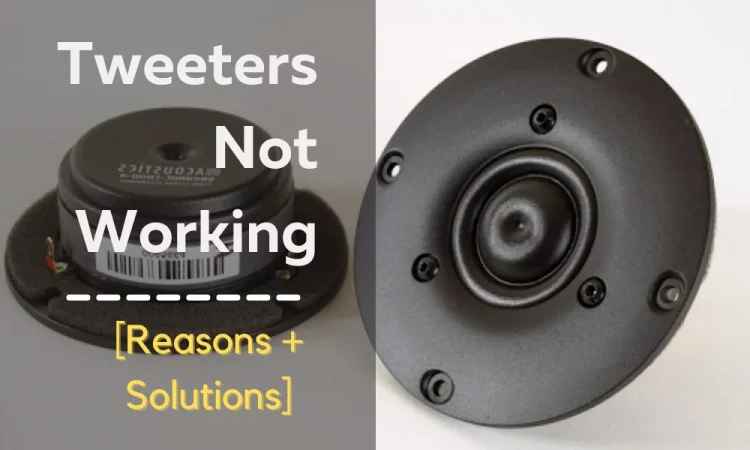Logitech G930 is very much prone to facing buzzing/static noises. Most users are disappointed and equally frustrated by it. So if you’re facing this problem too, don’t panic. You are not the first one.
Now the question arises how can you solve Logitech G930 Headset Buzzing?
Logitech G930 headset buzzing can be solved if you remove electrical interference. Also, install the right version of the software. Plus update the audio driver or reboot it. There’re built-in troubleshooting tools too that can help.
These were just the overview of some of the solutions that we’re gonna provide. We’ve given a step-by-step solution process in our article. So what are you waiting for? Let’s dig right in to know the details.
How Often Are You Hearing the “Odd” Noise?
So, how often this annoying sound is heard is something you should know.
Well, users mostly hear this sound after 3-4 weeks of perfect service. However, there are cases of getting this buzzing sound after only 5-6 days of purchase too.
Now that the timing is known, it’s time to answer the question: Why do my Logitech headphones have static?
Your Logitech headphones may have static due to wifi/electrical interference. It’s also complained to be initiated after launching particular video games. The explosive sounds of the game provoked this static noise.
On the other hand, even the lightest users have heard static on calls, music, and even movies. So there’s no specific time after which you’ll hear this sound. It can happen anytime.
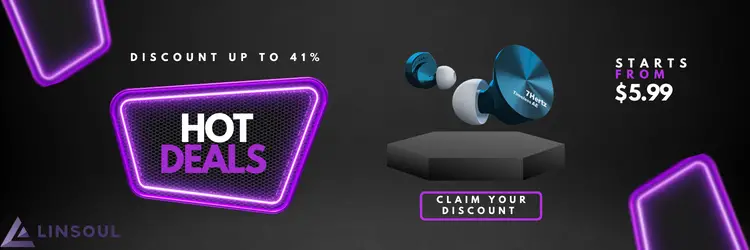
If the headset once starts to make this sound, there’s little coming back from it on its own. It keeps on making this sound continuously if any measure is not taken.
Diagnosing The “Odd” Noise
“Odd” can end up being different for different users. To some it can be a buzzing noise, for others, it can be a crackling noise, or even a static. Whichever it is, something is obviously wrong.
By buzzing, the logitech G930 weird buzzing noise is somewhat similar to noise a bee would make. In worse case scenario, you might notice the crackling sound, which is the most annoying one. You’ll notice your logitech G930 cutting out and cracking, making it difficult to distinguish different sounds. Here, the sound starts with a crack and hits you off guard. This sound makes you feel like there’s some broken hardware on your headset.
There are many users who complained about the constant static noise. Static noise is like what you hear when your television doesn’t get a signal. On the other hand, the Logitech g930 beeping sound is more of a popping resonance. It happens when the headset loses its connection often. Or if it has been playing on full volume at a stretch.
So you get the idea of what noise you’re getting from g930.
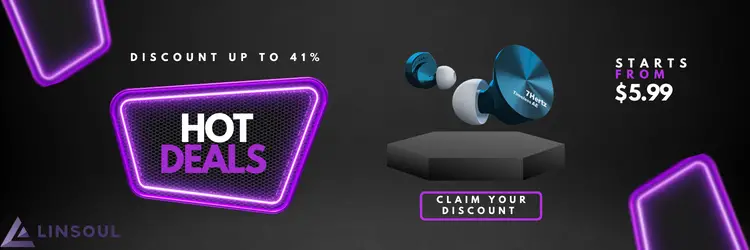
Troubleshooting Headset-Related Issues
The G930 static noise problem can be very annoying just like its physical problems. Yet, we’ve some quick fixes to it that would help you! Let’s have a look at them-
Reboot The Headphone
The first thing that you should do while facing this issue is to reboot your device. Because most of the time, just rebooting does the trick.
So, how to reboot logitech G930 headset?
To reboot the logitech G930 headset, you need to find the reset button first. There’s a pinhole on the USB driver of the headset. This is the reset button. Simply press this button for 1-2 seconds. After that, the headset will reboot on its own. If you’re lucky, rebooting the headset will solve the sound problem.
Drain Out The Battery
If rebooting doesn’t help to eradicate the sound, try draining your battery out. Logitech claims the battery to last about 10 hours. However, 6-7 hours of battery life is mostly sprung out of it.
All you need to do is consume the whole battery. For this, charge the headset fully. After that, don’t charge your headset until the battery dies completely. Draining out the battery can also be the solution to Logitech g930 keeps turning off.
Since the issue of battery has come to light, the g930 battery can die earlier than estimated. For a longer-lasting battery, you can use some hacks that’ll help you.
Remove Electrical Interference
Logitech g930 wifi interference issue is yet another common complaint among users. The wifi signal very much vulnerable to electrical interference.
Many users want to connect their amps with g930 like they do with other brands like HD800. But this cannot be done on wireless transmissions as easily as on wired headsets
The router’s signal is often seen to interfere with the headset’s connection. For this, you can follow these-
Place The Router 4-5 Feet Away
If the router is within 1 foot of your headset receiver, it’ll interfere with the connection. So to be on the safe side, set up your router at least 4 feet away from your headset receiver.
Increase The Bandwidth of Your Router
If you can’t set up your router far from your headset, don’t panic! There’s always an alternative. For this, you need to change the bandwidth of your router so that it doesn’t catch the signal.
Follow these to change your bandwidth-
- Try decreasing the number of devices connected.
- Adjust your antennas.
- Update the drivers of your router.
- Replace your connection with faster internet.
The headset won’t catch the same wireless connections if bandwidth is increased.
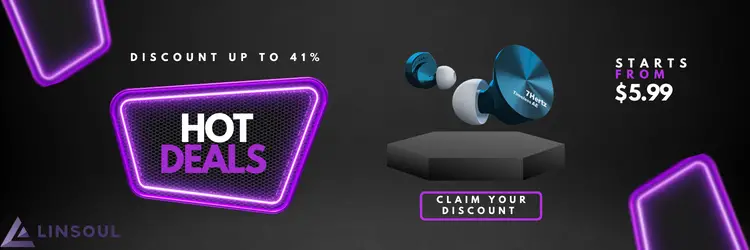
Use a Different Router Channel
Routers often use the same channel that the headset is using. This creates a barrier for the headset to stay connected. And in this case, it causes static noises.
So, how can we fix Logitech G930 wifi interference problem?
You can manually change the channel your router is using. For this, go to the settings of your router and you can easily find channels there. Keep changing channels until your headset stops the static noise. If you’re using an apple router, you just need to reboot it. Its channel will be changed.
Keep Away From Fluorescent Lights and Microwaves
Bluetooth transmits signals above 2.4 GHz to communicate. Both microwave and fluorescent lights emit this frequency. This can abrupt your headset connection, resulting in Logitech G930 constantly disconnecting. So if you wanna get rid of these annoying noises, get those devices away first.
Troubleshooting Device-Related Issues
Since we’ve talked about headset-related issues causing the buzzing. Now it’s time to talk about device-related issues. By devices, we mean software-related problems which can’t be fixed by the headset itself. Rather, they need to be fixed from the device connected with it.
Try Audio Troubleshooter
There’s a built-in troubleshooter in the windows for audio-related problems. It is an automated tool. And it fixes any issues related to the hardware connected to windows. So there’s a good chance, this will solve the buzzing problem. Let’s see what you need to do for the G930 static noise fix–
- Go to start
- Go to the troubleshooting window by searching it.
- Press “View All” and go to “Hardware and Devices”
- Go to “Advanced” and then press “Run as Administrator”
- Click “Next”. There’ll come some instructions on the screen on how to troubleshoot.
- Complete the troubleshooting process as per instructions appearing on the screen.
By following these, windows can detect the audio problems and solve them.
Update Audio Driver
An audio driver is a file through which the computer recognizes the audio devices. In this case, the audio driver needs updates very often. If the auto-update is not enabled, people often forget to update it. This may cause a discrepancy with the device since the driver is not up to date.
Here’s how you can get your Logitech G930 driver update–
- Press the “Windows + X” key
- Select “Device Manager”
- Double click on “Audio Input and Output”
- Right-click on your Logitech G930 drivers and press update
This is the easiest way to update the drivers properly.
Configure Audio Settings
Most of the time, adjusting audio settings a bit can remove the buzzing of g930. This blame is on the manufacturers here that their device is not fully optimized. And users need to adjust these settings after purchase.
So the question arises, “How do I fix random static in my headphones?”
Random static from headphones can be fixed temporarily by configuring audio and surround settings. This is a hardware-related problem. The device is not well optimized to hear the loudest sounds. For that, you need to follow separate configurations for PC and Smartphones.
Let’s see how you can configure the audio settings-
PC/Laptop
If you are using a PC or laptop, follow these-
- Open your Logitech Gaming Software
- Go to the bottom panel.
- Select “Customize Surround Sound”
- Press “Adjust Volume on Side Left Channel”
- Set it to 0
After you set the volume to 0, the audio settings are configured successfully.
Phone
If you are using a smartphone, follow these-
- Go to Logitech Control App
- Decrease volume on the left rear channel
- Keep lowering the volume until the crackling sound stops.
Here the volume threshold depends upon you. It’s up to you how much volume you would like.
Disable All Sound Enhancements
Sound Enhancements are designed by Windows to make the audio quality perfect. However, these very enhancements sometimes cause buzzing/crackling noises.
If the sound enhancements are causing the problem, a popup message will come. It’s “Windows has detected that audio enhancements for the following device are causing the problem”. Once it appears, try doing the following to solve the Logitech G930 sound crackling–
- Right-click on the “Volume” button on the taskbar and choose “Sounds” in the menu.
- Under the “Playback” tab, an option named “Speakers” will come.
- Right-click on it and select “Properties”.
- Click “Disable all enhancements”
By disabling the enhancements, the buzzing sound is likely to go away.
Didn’t Work? Here are Some Bonus Tips for You
In case the above suggestions didn’t work, we have some exclusive tips for you!
Let’s see-
- Select playback devices from the volume icon on the taskbar. Right-click on speakers and go to properties. Select the enhancement tab. After that, check its bass management and click settings. Now, make the crossover 20 Hz.
- If you are using Logitech gaming software, try installing versions 8.45,8.57, or 8.58. We believe either of these will troubleshoot the problem.
- If the gaming software update didn’t work, go to Customize Surround Sound. Switch Dolby Digital 7.1 to DTS headphones.
You can follow these simple tips if your buzzing problem is not solved yet.
Hearing The Static Noises on Your Phone?
The g930 doesn’t face the buzzing problem on PC/laptop only. It is also seen to make buzzing on the phones. Now the question arises: “How do I get rid of the buzzing sound in my headphones while on the phone?”
Buzzing sound in headphones while on phone can be solved by closing apps in the background. It can also be solved by increasing wifi bandwidth, using mobile data, etc.
Let’s have a look at them in detail –
Close All Running Apps In the Background
Logitech G930 audio crackle can be sourced from some sort of bugs in the UI in different phones. These bugs can cause buzzing/crackling noise.
Whenever bugs are causing this problem, you need to wait for the manufacturer to update the UI.
But before that, what you can do is keep your phone optimized. Clear your caches and close all the running apps in the background. This will solve the crackling.
Turn Wi-fi off and Switch to Mobile Data
As we mentioned earlier, wifi signals are like an enemy to wireless transmissions. And in the case of the Logitech G930, this problem is even more massive.
What you can do is turn off wifi in your phone and use mobile data instead. If it still doesn’t help, you can try setting up a different channel for your router as we mentioned earlier.
Still Buzzing? Time For An Upgrade
The G930 buzzing problem frustrates everyone who faces it. It creates sheer disappointment towards Logitech. So, If none of the solutions worked, we recommend the following alternatives.
With one of these two headsets in your ear, you will hardly ever hear that annoying noise.
FAQs
Question: Can I Connect Logitech G930 to PS4?
Yes. To connect Logitech G930 with PS4, connect the dongle USB that comes with it to the console. After that, there’ll be the headset notification on the top. After that, press the middle button on the console. Then adjust your audio settings.
Question: How Can I Get Rid of Logitech G930 Static Noise?
You can prevent static noise by installing the right version of the software. You can also update the audio driver, remove electrical interference, etc.
Question: How Do I Reset My Logitech G930?
There’s a pinhole on the USB receiver. Press that button for about 1-2 seconds. It doesn’t take longer than that for the headset to reset.
Concluding Words
This was all from us. We hope this took care of your Logitech g930 headset buzzing noise.
All of our provided fixes are proven to work for users. Don’t forget to try the next solution if the previous one didn’t work for you.
Thank you for staying with us till the very end.