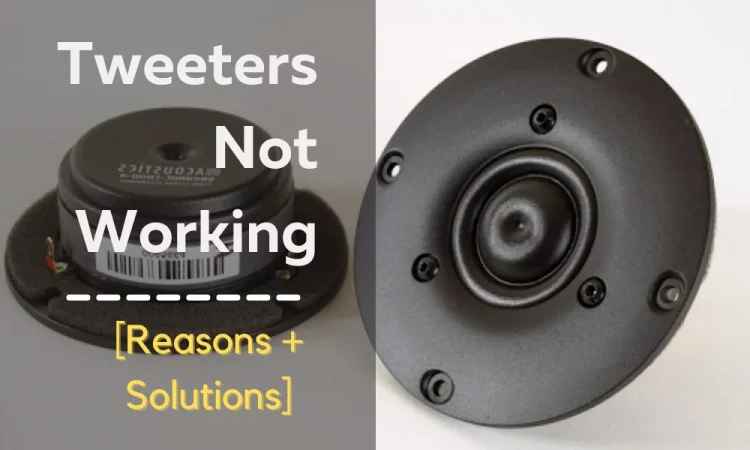Discovered that your rear speakers suddenly don’t work? We understand the frustration when a person can’t listen to your favorite music.
Fret not, we’re here to the rescue.
So here’s a quick summary of how to fix Logitech rear speakers that are not working.
To fix Logitech rear speakers that are not working ensure that all the cables are correctly connected to the receiver. Also, make sure that the receiver is set to surround sound. Try to make sure to check it for stereo content too. Keep in mind that you’ll need to manually check the setting on the surround sound.
Do you know what’s the best part of this article? We’re going to cover how to solve the problem. Let’s not delay the task any longer.
Logitech Rear Speaker Not Working: Diagnosis And Solution
Logitech has been a household name in the audio industry for quiet a long time. Dominating the market for decades, the electronics company has been launched a number of great speakers over their long run. They make fine tuned audio devices that are known for durability and impressive audio quality.
Unfortgunately, like any other electronic device in the market, logitech devices also have somewhat of a reputation for facing a number of different problems. Especially their flagship surround sound devices.
If you have experienced the rear speaker of your Logitech surround system fail to respond, then there’s a high chance that it can be exposed to some internal and external hardware issues.
If your rear surround speakers are not working, it’s most likely due to a bad connection, faulty wires, inaudible tracks, damaged speakers, or bad receiver settings. If the speakers are not playing audio as they should, try switching to another surround sound system or check for damaged components.
Bad connection, faulty wires, damaged speakers, and bad receivers, are some of the reasons that are responsible for rear surround speakers not working. These physical issues can lead to distorted sounds, lack of treble and bass in your Logitech rear surround speaker.
So if you’re having trouble with any of these issues, here’s a detailed guide on each issues and how to troubleshoot the problem:
Distorted Sounds in Rear Speakers
Distorted sounds come from the rear speakers when they are played. It seems that an unwarranted sound is coming that is not native to the playback.
It may be a buzzing noise like a lot of bees buzzing close to your ear.
Sat down to watch the football match. However, find that there is no sound. So, why are the Logitech surround sound speakers z506 not working?
Windows 10 contains a built-in troubleshooter for correcting sound issues, so run it. Then download the latest version of the audio driver.
Started playing video games only to find that the sound is off the mark.
The sound that’s coming from the speaker has an additional noise to the playback. But found that the Logitech z506 rear speakers are playing distorted sound.
Unplug all of your speaker plugs from the rear panel audio output connectors. Take a look at your device’s handbook to see what it says about the jack colors.
Now, arrange your belongings and connect the jacks. To set the correct configuration, use the Realtek configuration tool.
Otherwise, the speakers will play distorted sounds and it’ll add noise to the playback.
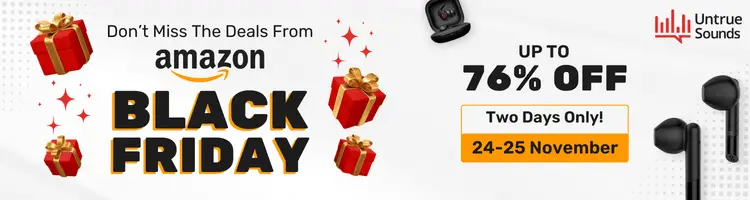
The distortion of sound from the speakers can be caused by a variety of factors. While frequency interference is a possible cause of the buzzing sound.
It can’t be a disregard for audio output disruptions.
Aside from that, a hardware problem can cause a buzzing sound from the speaker.
Configuration issue
It is highly like that there could be incorrect settings. So, check the audio settings to configure it
Audio Driver is out of date
An out-of-date audio driver can cause the speaker to buzz. As a result, check to see if the audio driver is up to date and, if not, upgrade it.
Hardware Problem
One of the most common causes of buzzing in speakers is a hardware problem. If you check through the software and still discover issues.
The probable issue is with the hardware. As a result, you should investigate the hardware issue
Here we have covered the 3 possible reasons.
Solution
The difficulties that are causing the distorted sound can be readily resolved. We have divided the answers into different steps for your convenience.
Fix The Hardware Problem
If all the issues are resolved but the rear speakers still don’t work. It is likely the issue is with hardware.
- To see if the sound is working properly, adjust the volume up and down.
- Examine the audio cable and port and make sure they are in good working order. When the signal line is separated from the ground, your speaker emits a buzzing sound. Please double-check the signal input line. You can try a different audio cable and port to check if the buzzing sound has gone away.
- If the transformer has a problem, you can replace it with a better transformer. Identify the transformer by searching up the model number of your device online. To reduce power loss via the speaker line, the amplifier uses a transformer to up the voltage.
The distorted sounds will cease to appear if the above-mentioned steps are followed.
Update The Audio Driver
The audio driver may be outdated. Because of this distorted sounds are coming from the speakers during playback.
We’ve covered how to fix the driver issue by breaking it down into 3 simple steps. They are:
- Download and install “Driver Easy”.
- Select the Scan Now option in Driver Easy. After that, Driver Easy will scan your computer for incompatible drivers.
- To download the correct version of this drive automatically. Next to the marked audio device, click the Update symbol. To download the correct version of this drive automatically. Next to the marked audio device, click the Update symbol. Otherwise, click “Update All” to download and install the latest driver version.
By following the above steps you’ll not hear any distorted noise from the speaker.
Configure audio settings
You should configure the audio settings to ensure they are at the optimum. If the audio settings aren’t correct it may be why the sound is distorted.
- Launch the Control Panel on your PC.
- Navigate to Hardware and Sound. Sound of a click. Right-click on your speaker device in the popup pane and select Properties. Uncheck the option next to Disable all sound effects on the Enhancements page. Then press the Apply and OK buttons.
Check if all of the cords are connected and follow the instructions. When working with the speakers, maintain care to ensure that no accidents take place.
Follow the above-mentioned steps when dealing with other Logitech devices too.
Surround Sounds Not Working in Rear Speakers
The surround sound in the rear speakers may not be working due to a horde of reasons. The likely reason is that you’re playing content that is not compatible with the receiver.
Solutions
When dealing with your receiver you should ensure that it is set to surround. The solution to the 5.1 surround sound not working is provided below:
Run Windows Troubleshooting
You can easily fix the Logitech surround sound not working issue by running a windows troubleshooter!
Just simply go to the Output subsection of the sound settings and choose the Logitech surround sound model from the options. After selecting the preferred Logitech surround sound device, press “Troubleshoot”, and Windows 10 will run automatic troubleshooter to Diagnose the issue and fix it. Simple as that!
Update Drivers
If windows can’t automatically troubleshoot your Logitech surround sound speakers, then it will suggest you to update the speaker drivers. These are the drivers launched and recommended for specific Logitech surround sound models.
To Update your Logitech speakers, Go to the search bar and type “Device Manager”. From there, select your Logitech surround sound device and go to the “Driver” section. Hit the Update Driver button and Windows will automatically look for the latest drivers for your speakers!
You can also manually download and install the driver from Logitech’s website. Uninstalling and Reinstalling the drivers can also help to fix the issue.
Using Compatible Content
It’s important to examine if the audio you’re playing is supported by the device.
You may find that what you expect isn’t what the medium is capable of. It’ll vary widely depending on the type of media.
Before playing, always the audio capabilities of the media you’re about to watch or listen to.
This can help you prepare for what you’re going to hear and avoid blaming your equipment for a basic flaw.
Ensure the Receiver is Set to Surround Sound
If the media you’re working with is surround sound compatible. Then firstly make sure that your receiver is set to properly deliver the audio.
This is accomplished by setting your receiver to the proper sound mode.
This means selecting the Dolby Surround or Surround sound mode option.
Test with Increased Volume and Boost Levels
If you’re still having trouble with your surround sound system’s back speakers, the next step is to make sure their levels aren’t significantly mismatched.
Increase the volume on your receiver and pay close attention to the back speakers.
If you can establish that sound is coming from the rear speakers.
However, their volume is significantly lower than that of the front speakers. Then configuration settings should be altered to increase the volume levels.
Turn OFF “Mono Audio”
If you have only one speaker working at a time, you might have the “Mono Audio” settings ON. Keeping this setting ON prevents multiple speakers from working. And depending on the settings, only one of the speakers will work. It can be the rear speaker of your Logitech surround sound.
Disable the Mono Audio settings from the Control Panel.
To Test Speakers, Use Test Tones.
If you couldn’t hear test tones coming from one or more of your speakers. Check that all speaker cords connected to the receiver are properly connected.
There are various methods for connecting speaker cables to receivers. Ascertain that and have not been loosened.
We have covered the 4 possible fixes to surround sound not working in rear speakers.
Lack of Treble or Bass in Rear Speakers
Bass is created by large speakers that vibrate the whole body during high sounds.
Whereas treble is at the extreme opposite of bass. Its range is at the higher end of human hearing and can be quite ear-piercing. This is unimportant to ordinary users.
But these are quite important to music enthusiasts and heavy users.
Woke up from a late night of partying and began working on your project. However, you may find that your Logitech z607 rear speakers not working.
To identify which speaker connects where consult the speakers and the user handbook.
In the case of wired surround sound systems, the wrong wire may be connected to the amplifier ports.
The bass won’t be heard if the left speaker is connected correctly and the right one is inversed.
To figure out why there is no treble or bass in the rear speakers, you’ll need to analyze the components and figure out which are the root cause of the problem.
Started playing on your console but found that the sound from the rear speakers is too low.
So, why is the Logitech z607 rear speaker’s volume low?
The reasonable explanation is that one of the devices doesn’t support surround sound. This is a common complaint about surround sound.
Your Logitech speaker might be quiet or sound low due to damaged wire or an outdated firmware. If the wires collect dust, it can interrupt with the bass and treble of the speaker. The loudness equalization of your PC also impacts the bass and treble of your Logitech speaker.
Now, here’s a detailed explanation of why you might lack bass and treble in your Logitech Rear Speakers.
Audio Systems Playing at Really High Volume
If you play the audio systems at a very high volume, distortion will increase. It’ll, however, amplify any other sound quality concerns in your audio system.
Equalizer Settings Incorrect
The equalizer controls in the playback source may be incorrect.
Tweeters and Other Satellite Speakers Incorrectly Placed
The positioning of your audio systems may be the reason.
Subwoofers are less particular about placement, but tweeters and other (satellite) speakers should be placed according to the user manual.
Damaged Wire
It’s possible that a faulty cable is to blame. The cable is likely to be damaged. It may be that the insulation is cut and the fibers inside have been ripped. It is also a fire hazard
We’ve covered some likely reasons behind the lack of treble or no bass.
Solution
We have provided the solution to the Logitech z 607 rear speaker’s low volume.
Equalizer Controls
Examine the equalizer controls in the audio system and in the playback source. Then set the controls to the optimum level.
Proper placement of tweeters
Subwoofers are less finicky about where they are placed. Tweeters and other speakers, on the other hand, should be arranged according to the handbook.
If the issue is with the wiring, connectors, or speaker placement, it is straightforward to resolve.
If, on the other hand, the issue is with the speaker’s driver or internal components. Then, to remedy the issue, go to a service specialist.
You may also face problems when you connect to a PC.
Asymmetrical Sound in Rear Speakers
The reason behind the asymmetrical sound is that speakers aren’t placed at the same height. This results in the sound at playback from the speakers not matching.
The latest season of a series has been released. But discovered that the rear speakers aren’t working? Why is the Logitech z906 rear speaker not working?
Either your TV’s settings are incorrect or the Logitech processor is exhausted. Check that the television is set to Dolby’s digital output.
Then, check every connection on both the subwoofer and the sound card.
Uneven Height
If the surround sounds are kept at uneven heights then either one of the speakers may not work.
Driver Software Outdated
One of the most likely reasons why one of the speakers is not working is that the Driver Software is outdated and will immediately need to be updated.
Let’s take a look at how to solve this.
Solution
We’ve broken down the ways to fix the issue with one of the speakers not working.
Placing at Proper Height
The surround sounds should be a couple of feet above your ears. It will remove the asymmetrical sound issue in the rear speakers.
Update Driver Software
- Navigate to the Device Manager. Then, in the search box, type devmgmt.msc and hit Enter. After that, right-click on the IDT High Definition Audio Codec and select Properties.
- “Update Driver Software” should be selected.
- The option “Browse my computer for driver software” should be chosen. “Allow me to select from a list of drivers on my computer” should be selected.
- If it is not already checked, check the box “Show suitable hardware.”
- Select “High Definition Audio” from the list of devices (the native driver).
- Click “Yes” in the Update Driver Warning window (install the driver).
- If prompted, restart the laptop. There is no need to restart if you are not prompted.
The issues you’ve faced and their solutions are not limited to Logitech speakers and can be found in other devices.
Still Having Issues? Time For A Switch!
Fed up with facing repeated issues with Logitech speakers? It’s about time you look for speakers that don’t have this many issues.
And to your new venture, these are our handpicked suggestions:
- Klipsch Black Reference Theater Pack 5.1 Surround Sound System
- Acoustic Audio by Goldwood Bluetooth 5.1 Surround Sound System
Solutions for Different Logitech Brands
The problems and troubleshooting can vary from model to model. So here’s a quick summary of the simple troubleshooting for different Logitech rear speaker models:
| Models | Solution |
| Logitech z906 rear speakers not working | Open the subwoofer that houses the connection and clear out some soldering between the two connectors. |
| Logitech z506 rear speakers not working | Uninstall or Disable all third-party audio software. Choose the 5.1 surround audio software. |
| Logitech z640 rear speakers not working | Switch the front and rear jack settings from the PC. |
| Logitech z5500 rear speakers not working | On the Controller settings, set the speakers from 1 to 3 and turn the surround volume to max |
Pick your model before you go on with the troubleshooting!
How to Make All Speakers Work on Surround Sound?
To make all speakers work on surround sound, you need to play around with the speaker settings. This means that you need to figure out the correct size, and crossover in the receiver settings. You’ll also need to play around with various frequencies. Doing so will help your find the perfect sound balance that you prefer.
And it works in the case of Logitech speakers as well!
You need to check all available audio channels on the amp right after setting up the surround system. Make sure that the speakers are wired and powered properly.
After checking the connections, you need to run some manual tests from the receiver settings. This is where you play around with the audio channels and frequencies.
Going through the process of fine-tuning helps you to push out the same sound from all the speakers at the same time. Somewhat like bringing them in sync.
FAQs
Have any confusion still on how to fix the speakers? Fret not, we’ve covered the common questions among Logitech users.
Why is only one of my Logitech speakers working?
First, ensure that all plugs are properly and completely in place. Try different headsets or speakers to see if the problem persists. Start by clicking on the speaker icon.
How do I reset my Logitech speakers?
While the device is turned off, press and hold the Input button for eight (8) seconds. Several lights on the Control Console will brighten, and there will be a popping sound. The Control Console should display these settings once they have been restored.
Do Logitech speakers need drivers?
Do you have a Logitech speaker and wish to listen to music while playing a computer game? Then, for your Logitech speaker, update the driver.
Bottom Line
Logitech Rear Speakers not Working is a common problem that many users have faced over the years. We’ve covered the likely reasons, their causes, and solutions to these issues.
What other issues have you faced when using Logitech speakers? Have you discovered other solutions to the issues we have mentioned?
Let us know in the comments.