Some of us have to see our beloved subwoofers not coordinating with our PCs. It can be one hell of a disappointment!
But don’t scratch your head yet! You can solve this problem by yourself.
So, why is your subwoofer not working PC?
If your subwoofer is not working on your PC, there could be two problems. Either the subwoofer is at fault or the PC settings don’t support the subwoofer. To solve this problem, we’ll fix the underlying problems in the subwoofer. Also, we’re gonna set the settings right on the PC.
Don’t know how to do it? Don’t worry, that’s why we’re here! This was just the gist of the solution.
Now, let’s get into the details and get your subwoofer working!

Subwoofer Not Working on PC: Are You Sure?
Determining whether the subwoofer is really damaged can be as baffling as your Crosley record player not working.
So, don’t decide to replace your subwoofer for not working on a PC yet. Let’s check some basic troubleshooting first.
Clean the Plug
First things first, see if the connector of your subwoofer has corrosion on it.
If you see any corrosion, apply a deoxidizer on the plug and wait for 15 minutes.
Not sure which deoxidizer to get? Here are our top picks for you-
- Meguiar’s M4916 Marine/RV Heavy Duty Oxidation Remover
- DeoxIT D5S-6 Spray, More Than A Contact Cleaner
All of these deoxidizers will help you to get the desired result. After applying the deoxidizer, take a contaminant-free piece of cloth or tissue and lightly polish the connector.
Now, connect the subwoofer with your PC again and see if it works.
Test The Subwoofer
Let’s test the subwoofer for the next step. But how to test a subwoofer?
Checking a subwoofer is quite easy! It’s possible that your subwoofer is not compatible with your PC. But it works just fine with other devices. So, just connect your subwoofer to any other device like a mobile phone or TV and check.
If it works on other devices, there is no problem with the subwoofer. We just have to optimize the right settings on your PC.
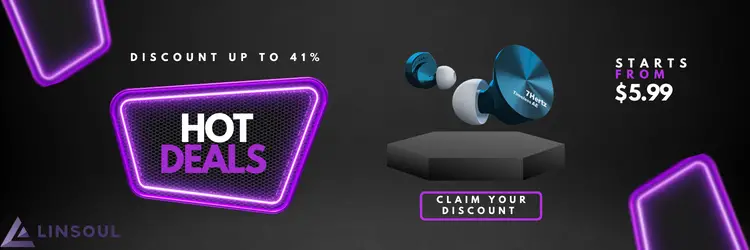
But if it’s not working, it’s highly likely that the problem is in the subwoofer.
Connect The Subwoofer to PC Properly
It’s important to properly connect the wires in order to get your subwoofer working. So, how to connect subwoofer to pc?
You can connect your subwoofer to a PC in 2 different ways. One is using a 3.5mm Y-Splitter. Another way is to use a USB Sound Card. Your PC could support either of them.
So let’s see how to connect a subwoofer to a PC in both ways.
Using 3.5mm Y-Splitter
Y-Splitters convert the output of the PC to stereo input for the subwoofer.
Just follow these simple steps to connect your subwoofer to your PC-
- Connect the 3.5mm plug of the Y-Splitter to the green audio output of your PC.
- Connect the RCA cable of your speaker to one leg of the Y-Splitter
- Connect the subwoofer cable to another leg of the Y-Splitter
Now check again if your sub is working or not.
Using USB Sound Card
But it’s possible that your PC doesn’t have a direct audio output. Or maybe you’re using a laptop. In this case, the Y-Splitter won’t work. In this case, you can use a USB sound card to connect your subwoofer with your PC-
- Plug the USB cable into one of your PC’s USB ports.
- Connect the RCA cable with one of the female plugs of the USB Sound card.
- Connect your subwoofer with the USB card.
If it’s still not working, don’t lose hope yet!
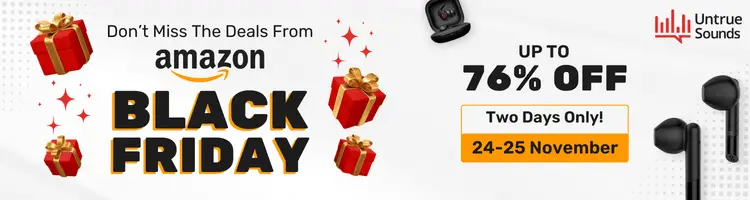
If any of the previous steps didn’t work, The problem is in the subwoofer or the computer settings. So, what are we waiting for? Let’s get aboard and start!
Why is My Subwoofer Not Working- Troubleshooting
A regular subwoofer not working with pc is a common issue. So, let’s find out the types of problems and their solutions at a glance first!
| Problem | Solution |
|---|---|
| PC doesn’t detect the subwoofer | 1. Update audio drivers 2. Run the troubleshooter |
| Subwoofer is not working with Windows 10 | 1. Disable audio enhancements 2. Change audio format |
| Accidentally disabled the subwoofer | Enable the subwoofer from the settings |
| Games don’t use the subwoofer | Use a headphone |
| Subwoofer is making a humming or buzzing noise | Separate the wires |
| Bluetooth subwoofer is not connecting | Update the Bluetooth driver or use a compatible Bluetooth dongle |
Showing 1 to 6 of 6 entries
Problems Regarding PC
Now, let us get into the details of this subwoofer and PC matter.
Most of the time the scenario is, your subwoofer is working fine with other devices. But it won’t work on your PC.
If this is the issue, the problem is in the computer settings. So let’s explore the various problems and find out what is bothering you.
PC Does Not Detect My Subwoofer
It’s a pretty normal event that your subwoofer is working just fine with your PC. But all of a sudden it stopped working.
It may be because of the Windows update. After a Windows update, pc not detecting the subwoofer correctly is a pretty common issue.
The update sometimes resets or changes the saved settings that the subwoofer doesn’t support.
If this is your problem, you’re getting off the hook pretty easily unlike others!
Solution
Though this is not any terminal case, fixing this could be pretty time-killing.
Follow the following methods and check if your subwoofer is working again-
Method 1- Uninstall and Reinstall Audio Drivers
At some point, we’ve all fixed a phone just by turning it off and then on, right?
Here we’ll kind of do the same thing. We’ll just uninstall the sound driver and reinstall it and see if it fixes the problem.
To do this-
- Press Windows key + X and look for Device Manager.
- In the device manager window, find Sound, Video, and Game Controllers and expand it.
- Right-click on the sound card driver and uninstall it.
- Go to the manufacturer’s website and install the latest driver.
If your subwoofer is working now, congratulations! If not, move on to method 2.
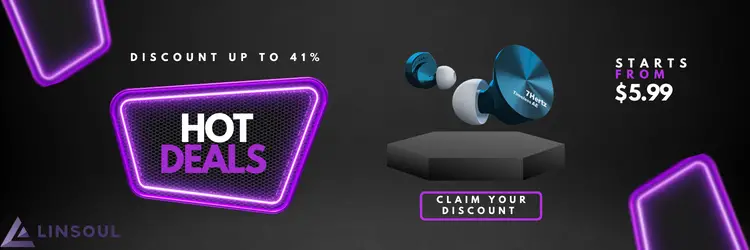
Method 2- Run The Hardware Troubleshooter and Check
The troubleshooter is an automatic assistant that finds and fixes some of your computer’s problems automatically.
To run this test-
- Press Windows key + C. It will show you the Charms bar.
- Type Troubleshooting and click Troubleshooting under Settings.
- Select Hardware and Sound and click on “Playing audio” and follow the instructions that come.
These 2 methods would help your PC to detect the subwoofer. But if this isn’t what you’re facing, let’s move forward.
Subwoofer Not Working PC In Windows 10
It’s possible that the computer identifies the subwoofer but doesn’t make any sound.
One culprit for this issue could be enhanced audio and audio formats could be another culprit. To fix these issues, follow the below-mentioned solutions-
Solution
There could be two possible solutions to this problem. Let’s check them out!
Method 1- Disable Audio Enhancement
For the first method, we’ll disable all the audio enhancements. After that, we’ll try changing the audio format.
To disable the audio enhancements-
- In the search box, type Control Panel and open it.
- In the control panel, select Hardware and Sound.
- Go to the Playback tab, right-click on Default Device and then select Properties.
- On the Enhancements tab, select Disable all sound effects and click OK.
Method 2- Change Audio Format
There are several audio formats available. Different devices support different formats.
So, we’ll check the audio formats and see if it suits your subwoofer.
- Follow the steps mentioned in the previous method till step 3
- Click on the Advanced tab. Under Default Format there, try all the formats shown and see.
Your subwoofer should be working fine by now. If not, keep digging deeper with us.
Accidentally Disabled My Subwoofer on PC
A mistaken click can happen to all of us. But when it takes away the subwoofer from you, that’s where we start to worry!
But there’s nothing to worry about really!
Solution
If you’ve just accidentally disabled your subwoofer, it’ll take you just a minute to get them working again.
Just follow these steps and you’re good to go-
- Right-click on the speaker icon on the taskbar. You could possibly see a rex cross there.
- Select Playback Devices
- A new window will open up. Select Playback Devices here. As you’ve disabled your subwoofer, you won’t be able to see it here.
- Check Show Disabled Devices. Here your subwoofer will reappear.
- Right-click on your subwoofer and enable it.
These simple steps will help you to re-enable your subwoofer on your PC.
Subwoofer Not Working In Games PC
You can watch movies, and YouTube videos with full audio in your subwoofer. But some particular games don’t make any sound with your subwoofer.
What’s more confusing is, some games are just totally giving normal audio output!
In other words, the PC subwoofer only sometimes working.

This could happen because of the compatibility of the game and the surround system.
It could be that the game requires a 7.1 surround system but the subwoofer is a 5.1. As a result, PC audio 5.1 will not play subwoofer.
Solution
In this case, we’re afraid there are no solutions. But you can definitely use a headset instead for the proper audio output.
However, before purchasing a headset, keep in mind what to look for in a headset.
Problems Regarding Subwoofer
So far we’ve tried to take care of the issues regarding your PC. But the problem can be in the subwoofer too!
So, get aboard, and let’s find out what could possibly refrain your subwoofer from working!
Subwoofer Making a Low Hum In PC
If your subwoofer is making a low hum, the reason could be ground loop or clustered wires.
Ground loop happens when the subwoofer starts fighting another wire for ground possession.
Connect different divides into different sockets to avoid this issue in the easiest way.
However, clustered wires are another reason that could cause this problem. When several wires are clustered together, the proximity mixes the signals.
As a result, it may make humming noises.
Solution
To solve this problem, you just have to separate the wires to a sufficient distance. As a result, the signals won’t jumble and make any weird noise.
Bluetooth Subwoofer Not Working with PC
Regarding Bluetooth, there are two types of problems you can face. One is that the Bluetooth is not getting any connection with the subwoofer.
Another problem could be, the Bluetooth connects but there is no sound in the subwoofer. Read along to find out how to solve this issue!
Solution
Perhaps, you own an old computer or laptop that doesn’t have any built-in Bluetooth device.
In this case, you can’t connect your subwoofer with your PC by default.
But don’t worry! You can use an external Bluetooth dongle on your PC. It will enable you to use Bluetooth on your computer.
Now you have to connect your computer with your subwoofer.
All you have to do is change the default playback device as mentioned earlier.
Select your Bluetooth subwoofer as the default playback device and you’re done!
Is It Time to Replace My Subwoofer?
We hope that by now your pc subwoofer not working issue has been solved.
But if it’s not fixed yet, as a final shot, you could see a professional who can inspect it practically.
Till now, we’ve explored all the possible problems and the solutions to them. If you still couldn’t fix it, we’re afraid this is where you bid your subwoofer goodbye!
But there’s nothing to be sad about! You can always get a new subwoofer that wouldn’t disappoint you.
There are a good number of powerbass subs offering high-quality experience!
Here are our top picks for subwoofers:
- Logitech Z623 400 Watt Home Speaker System
- Logitech Z313 2.1 Multimedia Speaker System with Subwoofer

Next time you can get yourself a 15 inch or 18-inch subwoofer. But before buying, you should check the compatibility of your subwoofer.
How To Take Care of Subwoofers?
Taking care of your subwoofer in other words means cleaning it regularly. After using a subwoofer for a while, dust makes the subwoofer its home.
If the dust gets into the system, it might cause problems to the subwoofer.
So, we have to get rid of the dust to experience the best performance of the subwoofer.
So, how to clean a subwoofer?
In order to clean a subwoofer, you have to get the proper cleaning tools. Then clean the outer body of the subwoofer. Also, you have to clean the cone and the grills on a regular basis.
We will be needing some common household equipment to perform the task-
- Vacuum cleaner
- Soft contaminant-free piece of cloth
- Brush
- Ammonia-free cleaner
Now that we have the tools we need, let’s start cleaning!
Cleaning Subwoofer Exterior
Take a dry piece of cloth and softly rub it on the outer surface of the subwoofer. But if the dust is persistent, dampen the cloth and clean the surface.
But be extra careful when using a damp cloth. Try not to touch the wires or anything.
Or you can use an ammonia-free cleaner to clean both the exterior and the cones. Ammonia-free cleaners will let you rub off the dust very easily.
Cleaning Subwoofer Cone
The cones are one of the most sensitive and crucial parts of the subwoofer. Most of the time, the cones are made of paper.
Once the cones are damaged, there is no repairing them. So, you need to be extra careful while cleaning the cones.
Take a brush or cloth and dampen it in water to clean the cones. Be very gentle when cleaning the cones so that no damage is done to them.
Or you can use the ammonia-free cleaner here. Check out some of the best ammonia-free cleaners here and get the one you prefer!
Please, make sure that you don’t apply the cleaner directly to the cones. Dampen the cloth with the cleaner and rub the cones in straight strokes.
Do avoid swirling strokes or it’ll create a swirling texture.
Cleaning Subwoofer Grills
You have to remove the grills first in order to clean them. Most of the subwoofer grills are made of metal.
So, it is recommended to clean them with a dry cloth. Because if you clean them using water, it might lead to corrosion.
But if the dust won’t come off, use a damp cloth. After cleaning, make sure to dry the grills with dry tissue paper or cloth.
Once the grills are dried, put them back on.
After cleaning everything, let your subwoofer dry completely for at least 20 minutes.
Clean your subwoofers every now and then to ensure a longer lifetime. Also, regularly check for driver updates for your PC.
FAQ
Does a subwoofer really make a difference?
Yes! Having a subwoofer removes the heavy lifting from your speakers. Not to mention, you get better bass and more compelling dynamics too. Overall, the audio quality takes a huge leap with subwoofers.
Can I connect a subwoofer with vinyl?
Yes. Vinyl requires a receiver to transmit the audio from the speakers. So, it means you can connect both a subwoofer and an extra pair of speakers with your vinyl. This way, you will also be able to control the output levels of your audio.
What is the difference between speakers and subwoofers?
The main difference is-the speakers deliver a high-frequency output of the audio. While subwoofers are used for low-frequency signals. This is why subwoofers are mainly used for a perfect bass.
Final Words
As we are here, we hope we’ve been able to help you with your subwoofer not working pc.
Let us know in the comment section which method worked for you or any other inquiries.
It’s where we bid farewell! Always remember to keep your subwoofers clean for the best possible performance.
Hasta la vista!


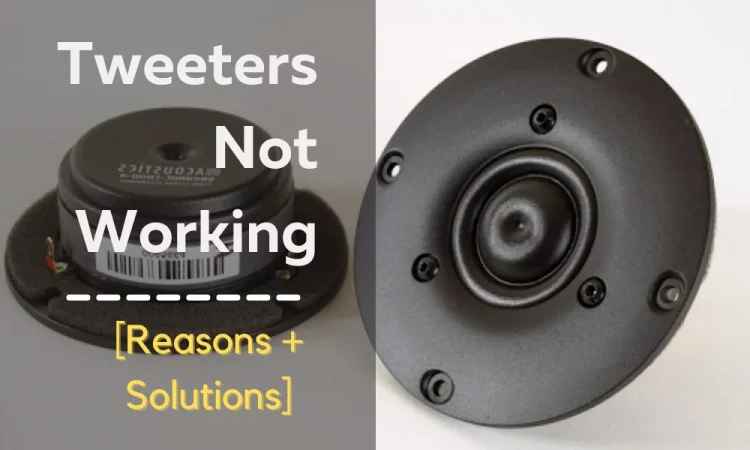
interesting detail sub woofer signal is actually not used by sub but uses all channels to get its signal, and I verified in the settings for creative hardware using a creative x fi platinum with creative gigaworks s750 speakers (just using that sub the other speakers are not hooked there (full range ) with polk and Denon setup with digital dock ,and on the back 3 jacks , fl fr , sl rl rr ,c sw sr, . When you click the test I hear sound from all the channels all works fine but if i pass through a receiver with 7.1 and sub and i plug another sub to just the sub out of receiver that got the split signal of sub to both units, I notice that the signal from the media is never sent there in essence the sub out is not used . I tried different media players with different media and streaming things like jungletrain and bassdrive music and different sources and movies and different media for testing and the different modes they offer in all cases sub channel was not used by the sound card processor and that the signal is not present , how do you wonder how I know? in the settings it has a test and all the channels show as an icon if I click the sub it gives its tone when I play a stream or media i hear the sub that has all the sound from the sound card piggy backed but the other sub connected to the receiver is not working till I click the sub icon and make it send a test tone (baboom) down that channel and the stand by led goes from red to green hmmmm……………………. working …………… nobody using it ?????